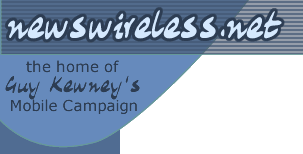News
PDA hints and tips for holiday present receivers ...
by Staff Writer | posted on 26 November 2004
Yahoo has done a little piece on "which PDA to buy for Xmas?" - which may be too simple for many. But a couple of hints and tips are included, and here they are, courtesy author Michael Lasky ...
The full article is worth a read (see link below) but just to whet your appetite:
Once you've chosen a PDA, make the most of it. PDAs are more convenient when you know some of the built-in shortcuts to speed your tasks and navigation. Most of these are documented either right on the devices or in the online help, but they are easily overlooked.
Graffiti macros (Palm): It's amazing how many veteran Palm users don't use the Graffiti shortcuts feature. In the Preferences app, select ShortCuts. You will see the default shortcuts, such as Dinner and Lunch. Tap on New and add your two-letter shortcut name, then under ShortCut Text, add the boilerplate words you want to be automatically typed when you enable a shortcut in Graffiti. To cue a shortcut, write the curlicue symbol (see Graffiti help for the exact movement) and then the shortcut name. The boilerplate text will scroll on the line in place of the shortcut name.
Shortcut buttons (Palm): You can customize the HotSync button on your desktop cradle (if you have one with your model) to launch any application instead of HotSync. Go to the Preferences app, select Buttons, then tap the More button to go to the second window. Use the scroll-down menu next to the illustrated HotSync button to select the app you want the button to launch. You can also customize any of the buttons on your Palm by following the same routine on the first Buttons window.
Shortcut menus (Pocket PC): You can display the applications you want on the Start menu by going to Start, Settings, Menus and checking the items you want and unchecking the ones you don't. You can do the same on the New menu, which appears on the bottom left of the desktop. Similarly, by tapping the Today icon in the Settings window, you can customize what appears on the Today screen, which by default shows unread messages, tasks, appointments, and date.
Shortcut buttons (Pocket PC): The dedicated buttons on your device don't have to launch the apps that Microsoft defaults to. Go to Start, Settings, Buttons and assign the app you want for each button. The number of customizable buttons will vary by the particular Pocket PC model you own.
http://story.news.yahoo.com/news?tmpl=story&u=/ttpcworld/20041118/tc_techtues_pcworld/118615&cid=1740&ncid=1729
You can discuss this article on our discussion board.
in News
Small business will have to spend money on mobile management - report
Samsung overtakes Motorola in mobile phones, takes No 2 slot worldwide
Analysis: wireless broadband at centre of Danon's departure from BT
you're reading:
PDA hints and tips for holiday present receivers ...
Mast crucifix hysteria: is this the way to sell wireless?
Mesh the solution to bandwidth congestion?
Panasonic goes Linux for phones with NEC: wrath of Ballmer braved