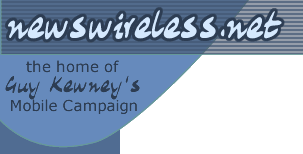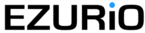Features
Review: Handspring's Treo makes three-point landing
by Chris Comley | posted on 15 May 2002
Should phone makers try to put PDA functions into phones? Or is it a better idea to make PDAs have phones built in? Chris Comley decided to try out the Handspring Treo before opting to buy one ...
I'm a Palm user, and a phone user; and I've been looking at upgrades for both. And I've had several disappointments. The Treo does both functions; it is much better than a phone at some phone things, even if a bit big for some people; and it's a great Palm PDA. But there were still disappointments.
When the Pilot first hit the streets, I couldn't buy one fast enough. It was, at long last, pocket sized computer technology that did what I wanted. It wasn't trying to be my word processor or my email client or hit any one of a number of other "targets" that manufacturers such as Psion had set themselves, with the result that their products always seemed to me to be a major compromise, usability often being the main loser.
Pilot put in my pocket the tools I really needed to carry around with me – all my business and personal contacts, all my diary appointments past and future, and the ability to jot down the odd note. It fitted my shirt pocket (albeit the original Palm was a little heavy to live there all the time) and it lasted several weeks on a set of batteries. Finally, it didn't need clunky and often costly add-on software to "backup" to a PC – rather it was designed to work with a PC application from the ground up.
Clearly I wasn't the only user to think so – PalmOs systems proliferated.
And for some years, that was it. Subsequent versions became slimmer and lighter, acquired a backlit screen, an IrDA port, and, eventually, a colour screen came along. The cutest of the cute required extreme slimness and a rechargeable battery. But the basic tool remained unchanged. Third party applications came but, for the most part, were often played with then discarded, the core toolset is still all that most people seem to use.
In short, a brilliant example of technology providing exactly the tool people wanted, in a sensible way. To borrow a later phrase, it did what it said on the tin.
Then came a new generation of mobile phones. Phone manufacturers were trying to cram the functionality of the PDA into the phone.
|
Some of it worked reasonably well. The Nokia 7110, for example, would now allow you to store up to 1000 numbers, and it would let you store multiple numbers against each contact name. That was very useable – until you broke or tired of the phone and needed to copy the contents across to a new one. You could copy the contents of the phone memory to SIM and then use that to port the information to a new phone, subject to the SIM having only 80 locations and totally losing the multiple numbers per name feature. But Nokia's attempt to put a datebook type tool into the phone was a complete waste of time. And as for WAP - All I could think at the time was, why try to bring the PDA functionality into the phone, when obviously what is needed is to bring the phone functionality into the PDA.
And at long last that's what we're beginning to see.
The Nokia Communicator has been around for a while, and has a small but vociferous following. It's big and heavy, following the "Psion" rather than "Palm" route for pocket computing, but it does that job nicely enough – and if Nokia had made it dual band or made an 1800 GSM version, I might have bought one.
But the market is really going to take a good hard look at the current generation. There are two "schools". Bluetooth allows people to link the PDA and phone together, in a much smoother manner than IrDA infrared ever permitted. You can now leave the phone in your pocket, and drive your Bluetooth earpiece from your PDA. But you still have to carry to separate pieces of equipment, keep them charged up and loaded with appropriate information.
Then there's the "smartphone". This brings the phone system in as an integral part of the PDA. There are versions in both the PPC and the Palm world.
And here is where the Handspring Treo comes in.
The Treo looks like a regular Palm device, with an integral flip lid covering the screen. The case is a metallic blue, handspring call it "Steel Blue". The construction is very sturdy, the device looks like it will take a fair amount of physical abuse without falling apart. There's a small antenna protruding from the top, next to the stylus storage slot, a power switch and a small slider that turns on "silent" mode. There's also a small LED on the top which tells you when you have a GSM signal.
On the left side of the case is a rocker switch - a sort of "mouse" - obviously designed for right-handed users. It falls neatly under the thumb when the Treo is held in the left hand and can be used to move the cursor up and down, depending what's on the screen, and also pushes in to "select" the indicated item or function. This makes it possible to drive some of the basic functions of the Treo without opening the flip. On the back of the case is a small hatch which opens to reveal a cellphone SIM carrier.
Since the Treo is a Palm device and a GSM phone, it's probably easier to look at how it performs each function.
Treo as a Palm Device.
First thing to notice is there are two variants of the Treo. One has the traditional Palm "Graffiti" text input. The other has a small Qwerty "thumbboard" below the screen. But if you opt for the thumboard version, it doesn't have Graffiti as an option; so, with the board, you have no option but to use it to type in all information.
Palm users will immediately find the Treo familiar. And then, within moments of pressing a button, they'll find it different. Handspring decided to stick to the standard Palm interface as much as they can but there have to be changes to allow the unit to act as a phone as well. Users switching to the Treo will soon get used to the changes, all the traditional stuff is in there, just the button use has changed somewhat. Someone swapping back and forth between Treo and a regular Palm might have more trouble.
Pressing the left button normally brings up the "address book" app. On the Treo it brings up a screen of "fast-dial" buttons. You can load these buttons with your ten favourite numbers; actually there are five pages of them.
Pressing the left button a second time brings up a screen full of "big" buttons, for manual phone dialling. The buttons are big enough that even a fat finger can quickly dial a number without having to fish out the stylus.
A third press of the left button brings up the more familiar Palm AddressBook app. And though there are some minor detail changes in the way it works, a Palm user will quickly be at home. The most irritating difference is that, for no obvious reason, instead of the fast-find option searching company or surname, it searches forename or surname. You have to use the full "find" function to search for a contact by company name – business users can expect to be peeved.
A fourth press of the left button brings up a list of recently used phone numbers, both received and dialled calls, which you can use to re-dial, or save as new contacts, etc.
And pressing the left button after first pressing the "function" key on the thumbpad brings up the standard Palm "Memo" screen - the one which would normally be on the far right Palm button.
The same story applies across the whole range of normal Palm buttons. Button two controls the Appointment Book in traditional style, but when pressed after the "function" button, brings up the "ToDo!" list.
The third button brings up the Treo's web browser or book-mark list; and, pressed after "function" it brings up "Citytime"
The fourth button, despite having a picture of an envelope on it which had me sure it would bring up an email client, launches the SMS send/receive tool. With the function button, the fourth button brings up the Palm calculator (and there's a "scientific" version now as well as the basic adding-up version.)
|
As I had the Thumbpad version of the Treo the four Palm buttons on the screen around the Graffiti input area are missing completely. We've already seen that Calculator has been moved to one of the four main buttons; for Applications, Menu and Find, you have to look elsewhere.
For the non-graffiti Treo, there are some "function" keys on the thumboard that take you to the "applications" and the "menu" functions.
It's not as alien as it sounds, perhaps. Palm users will quickly adapt to these new locations, because they do seem to work in a consistent manner. But the main problem I found was that you're never sure whether you want to use the stylus or the thumb-board. Because you have to drive the system with your stylus ready to hand - so as to select from menus once you've popped them up - you tend to try to "type" on the thumbpad with the stylus tip at times.
That would work find if they'd had the idea of making the button tops concave. But they're convexed – the stylus tends to just slip off. So you either have to concentrate extra hard on aiming it, or you have to set it aside to type, then fetch it again when you go back to the screen. The only "change" I found irritating, all the more so for the fact that I can see no good reason for it, is the loss of the ability to sort the address book by Company Name then quick-search on that field.
As usual, there are a range of additional tools available for download. Some are specific to the Treo, such as a tool to let you choose different functions for the rocker switch. But generic Palm software works well enough too – I downloaded an IRC client and a copy of Yahoo Messenger for Palm.
The Palm Desktop is present in its usual form. The HandSpring installation CD installs it as you'd expect, and, if you have had a Palm device before, you can "upgrade" the existing installation so all your old Palm data is promptly hot-synced into the Treo the first time you hit the sync button. You can also choose to have Treo installed to hot-sync to Outlook if that's your preferred PC organizer.
As part of the installation process the Handspring CD will also prompt you for the information necessary to set up your Treo up to access an internet dial-up account, and also to set up the email application to be able to send and receive via your ISP's POP and SMTP servers. It has a popup help screen that tells you where to find this information in your existing Windows setup if you can't remember it. If you don't want to set this up at once or can't get the information, you can re-launch this part of the setup wizard later.
HotSync is via the provided USB cable. A serial-port sync cable is available as an optional extra if you don't have USB capability. The traditional HotSync icon appears in the system tray after installation, and on pressing the HotSync button on the cable, the familiar Palm bleeps and screens appear – the only significant difference between this and my Palm V is that USB goes a lot faster than Serial and the HotSync thus takes a lot less time – especially noticeable if you've chosen to install a new Palm App.
The Treo has a grey LCD screen, with the option of a green backlight (double-click the power button) much like the Palm V. A colour screen Treo will be available later in 2002. The screen is very readable, and the backlight is actually a lot better than the Palm V's. A major disappointment, however, is that the backlight doesn't illuminate the keys of the thumbpad, making it difficult to use anything but basic functions in the dark.
The Treo has a built in rechargeable battery like the Palm V. And, with the phone off, the battery life would appear to be about the same – three weeks or so of "regular" Palm use. It takes about 90 minutes to re-charge. It can be connected directly to the charger cable, or the charger cable can be hooked up to the HotSync cable. No cradle is supplied with the unit, though one is available as an optional extra – a very expensive one in my opinion. The charge unit has adapters to work with several countries mains sockets, and is reasonably light and small.
The Treo as a phone.
As the trend is for phones to get smaller, slimmed and lighter, the Treo somehow feels "old", though I didn't find it as unwieldy as I was expecting. It isn't heavy, it's only 8g heavier than my Nokia 7110, and 35g (just over an ounce) heavier than a newer Nokia 6210 (standard batteries in both cases). And it isn't actually much bigger to hold to your ear than phones only a year or so old.
|
You turn on the Treo's phone function by holding down the power switch for a few seconds. Which indeed means you can use it as a Palm PDA with the phone function turned off, saving battery and preventing unwanted interference on planes - and unwanted interruptions, too! Once wireless mode is turned on, an icon of an antenna appears on the status line of the screen and a signal-strength meter, and the phone goes looking for a network connection. It also starts using battery power greedily.
Treo works on 900 or 1800 MHz GSM channels so can be used with any of the UK or European carriers. I just popped my Orange SIM in and it immediately fired up and found a signal. Of course, that means it won't work if you take it to the US, where they have a 1900MHz signal, which is an odd omission - because international travellers won't mind leaving a phone behind, but they'll be very annoyed at the idea that they should leave their PDA behind.
It has a speaker in the top edge of the flip, and a small microphone just above the "DateBook" button, so you can hold it to your ear in traditional phone style. The sound quality is good enough – you just have to get used to exactly where to hold it so the speaker is aligned with your ear – a problem some people also find with some of the newer cellphones. Once a call is connected, you can tap the "speakerphone" button on the screen and then set it on the desk or table in front of you (or, I found, against the steering wheel but NOT whilst driving!) and you get a slightly tinny but perfectly usable handsfree speakerphone. Or you can plug in an earpiece (supplied) or third-party headset.
Volume is adjusted by the rocker switch which falls under the left thumb, so a little cumbersome for right-handers, who may have been holding the unit in their left hand whilst working with the stylus, but will probably have it in their right hand whilst talking on the phone. You have full access to the PDA functions of the Treo during a phone call – provided of course you're using speakerphone or headset so you can put the Treo where you can see and poke it!
When you first open the flip, or press the left Palm button, you're presented with a screen of "fast dial" numbers, You can load your top ten in here, and dial them with one jab of the screen. Or you can just start typing in a name and it'll fetch matching entries from the AddressBook. Or you can press the Palm button again and bring up a "keypad", the screen actually shows a big fat-finger friendly phone keyboard, just tap in the number and hit Go.
The Treo makes good use of the screen "real estate" during phone use. You get the name and number of the person you're speaking to, call duration, and status (active, on hold, etc) along with four big buttons for "hang up", "3-way call", "speakerphone" and "keypad". If you have a 3-way call in progress, there's enough space to show you both caller names and numbers on screen at the same time, so you can tell which you're speaking to – or both.
All the usual phone functions are there, setting up permanent or conditional divert to answerphone or another phone number, for example. These are mostly accessed via the Palm "menu" function from within one of the phone dialing screens. The extra screen space makes some of them even more readable and usable than they would be on a small screen phone, the call log, for example, lists the most recent 11 calls in or out, with time and date of call, and if you tap on a call, you get the full detail including duration of call, and which network it was made on!
The phone has a number of dial tones selectable for both phone-ring and SMS-arrived alerts, and a "vibrate" option. More dial tones can, of course, be downloaded, and there's a tune editor available. A flick of the switch on the top edge of the Treo turns off the sounder, so only the vibrate alert happens.
SMS handling is superb, as you have the full function of the thumbpad or graffiti to input long wordy messages. To send a message you select a recipient from the contact list or by tapping in a number, then you free-type the message or you can select from a number of "boilerplate" preformatted messages like "Please meet me at - " then just add "the pub" or whatever. (You can create your own boilerplates too.) A counter on the status line tells you how many characters long the message is. One quirk I came across, when searching the AddressBook, it only displays names for whom you have a "mobile" number entered – and I found I hadn't bothered to use the tag to show many numbers as "mobile" as often the entry contained only a mobile number. It'll be quicker to re-tag them all at the Palm Desktop keyboard than in the Treo -
Battery life with the phone switched on is given as 60 hours standby, 2.5 hours talk. There is no way to change the battery either for a spare, or to opt for a longer-life battery, which I can see will be something of a problem for some. Especially as so far the unit I've had on test has exhibited a much shorter battery life than the quoted figures. It has, in fact, just given me a low battery warning after only 24 hours, and the total "call" time (voice or internet) during that 24 hour period is probably around fifteen minutes.
The Treo as an Internet client.
Treo has a built in modem, and it's also GPRS capable, though currently the GPRS isn't enabled, there's due to be a software upgrade in the next few months which will turn this function on.
There are two basic functions you can use these for. Treo has a PalmOs web browser called Blazer built in as standard, and it also comes with an email client called OneTouch.
The email was a doddle to set up. You feed it your POP server account details, just like you would when setting up an Outlook account, Eudora or Pegasus Mail. Being mobile-oriented it starts off set up to retrieve only email headers, then against each email you get a note of the size of the item and a button to tap to retrieve the mail body. Sending mail out is just as simple – type the recipient's email address in the "to" box or pick from the AddressBook, put in a subject, message body, and hit Send.
The browser would have been more of a disappointment if I'd been expecting much of it in the first place. The Treo has a 160x160 pixel 16-grey-shade screen. Most web pages these days are designed to operate on an 800x600x256 colour screen, at least. Plain text website work well. I visited google.com and entered a few queries, and the results are reasonably readable. Even sites with a few small advert panels work. But a "full on" site with frames, menus, etc. is a non-starter.
I tried streetmap.co.uk, and managed to look up a map of my village. But it was only recognisable as such because I knew the village – it would have been no help at all had I needed the map to find my way around. Blazer had divided the main map graphic up into nine smaller slices - one of which you could see at any given time.
And Blazer doesn't support Java or JavaScript, which means most sites with menus simply won't work. Frankly, the Palm was never intended to meet the web. This is no failing of the Treo as such, because a regular Palm with BlueTooth or a GSM card will fare no better; if you want mobile web access, you really need to consider a PPC rather than a Palm PDA.
My final test was to use the Treo via infrared, as a modem for my laptop to access the internet. It seemed an obvious thing to do; and my Vaio recognises the Treo when it come in range, gives the "boing" I expect when it sees an IR device and announces it by name – the "palm device" name.
However, I could find no files on the CD to define the "modem" that was the treo to the Vaio. And it didn't like being told it was my Nokia 7110 at all. Eventually I looked on the Treo FAQ list on the Handspring website and discovered I was trying in vain – the Treo won't do this, at all. The website says "but you can use Treo's built in web browser and email tools" but as we've seen, this is no help. For example, it doesn't go on to explain how on earth this might help me if I needed to log in to a router or a firewall to change their configuration.
I install a Palm IRC client and that was very successful – though it showed that I'm a lot slower typing on the thumbpad than on a regular keyboard.
I also downloaded Yahoo's Palm client for their instant messenger application, and successfully exchanged a few words with a friend.
Summary
I was looking forward to seeing the Treo a lot, but I have to say I'm a little disappointed. It's so nearly there! - and there are a lot of good points to note about Handspring's integration of phone into Palm device. But sadly, there are some very significant points against it, where I feel they've been a little short-sighted. Most notably:-
- Battery life with the phone turned on, is going to be on the short side; and you can't replace the battery in the field, nor can you fit a fatter battery. When it runs down, it's dead.
- Really indifferent Web browsing abilities
- Lack of several features, of which the most blatant is Bluetooth connectivity. A proper hands-free, wire-free headset for driving would be a great option; it isn't, because the only headset is a plug-in cable one. Which would matter less, but for:
- Lack of any sort of expansion socket, not even Handspring's own SpringBoard socket, means you can't add to the system – the biggest annoyance here is going to be the inability to add Bluetooth. But Handspring users have hundreds of SpringBoard options to choose from, and they'll just have to throw them away if they upgrade to Treo.
- Having to choose between the Thumbpad model and the Graffiti model – offering both in one unit would have been more elegant, and there's no obvious reason why it couldn't be done.
- Inability to act as IRDA modem for a laptop.
- Failure to have GPRS working yet.
However, if these points are not significant to you, then I say, go get one. It's a very nice piece of equipment, keeping up the strong Palm tradition of being both cute and useful.
in Features
net.wars: Tennis, web wizardry, and the techno gap
Wireless LANs won't follow the path of hype
net.wars: A marking pen, some electrical tape, and a taste for Celine Dion
you're reading:
Review: Handspring's Treo makes three-point landing
The future of the media in a wireless world