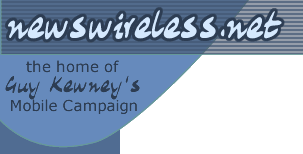Features
Review of two (colour) Handspring Treos - one with phone, one without
by Chris Comley | posted on 27 May 2003
Chris Comley follows up his review of the Palm Tungsten, with a comparison between that, and two new Handspring Treo PDAs - the model 270 which includes the mobile phone, and the model 90, which is just a PDA. Verdict: he likes them, but prefers the Tungsten.
These two new members of the Handspring PDA range are very similar in design and operation to the Treo 180 I reviewed a few months ago. Indeed, the main difference is the colour screen. The Treo 180 sported a grey-on-grey LCD screen like many Palm devices before it.
Accordingly, this is going to be a short piece because I covered the details of the Treo format in considerable detail before and thanks to the magic of the Internet, that review is still available for you to read. And because this isn't a magazine review paying me by the word, I won't insult you and the editor by just cutting and pasting the content in afresh ...
The colour screen is nice. But that's not the basis of comparison, because, since I saw the Treo 180, I've also seen the Palm Tungsten T (and liked it so much, I bought one!).
That, then, is my yardstick, and I have to say, the Treo screen isn't quite as nice as that of the Tungsten T. It doesn't have as high a resolution as the T-T. But it's still a major improvement on the old grey-on-grey format, much clearer to read in all lighting conditions, and perfectly adequate to the typical use of a Palm-based PDA. Like the Tungsten, the backlight is on all the time. Unlike the Tungsten, this doesn't appear to be an option. On the Tungsten, I leave the backlight on, even with BlueTooth on, the battery life is still more than long enough. On the 270, I do wonder if it wouldn't be wise to have the option of turning off the backlight given the battery also has to power the phone and, as with the Treo 180, the battery isn't replaceable, once it's flat, you have to get it plugged in to the mains pronto.
The pros and cons list for the Treo remains largely unchanged since I saw the Treo 180.
It still lacks BlueTooth. For the 180 and 270, the phone is built in so you don't need BT for setting up calls on the phone from the PDA. But you still can't connect a BlueTooth headset or use a BlueTooth car kit, nor can you use it to provide a dial-up connectivity for a laptop unless you line up the IrDA window or cable them together.
The inability to change the battery in the 180 and 270 will I fear still limit its use somewhat. Most users have become accustomed to phone batteries which will last a week or more between charges, and then of being able to carry spare batteries, and also to PDAs which will last two or three days.
The contact list applet still lacks the ability to sort by Company name, a feature most Palm users are accustomed to. Treo users I've spoken to are working-around this oversight by using one name field for the whole name in which-ever order they prefer it, and putting the company name in the other name field.
The thumbpad version of the Treos still has no Graffiti input capability. When I first looked at the Treo 180 I felt that the thumbpad was useful, but missed the ability to write, or even just use a gesture to erase a character. You can have the best of both worlds, however. Download Graffiti Anywhere and sync it onto the Treo.
This Freeware application allows you to enter graffiti gestures anywhere on the Palm screen, instead of just in the nominated area at the bottom. It works on any Palm device, but it comes into its own on the Treo models which don't have a graffiti area. It has a specific Treo option in its activation key - press and hold the jog button with your thumb and now you can Graffiti anywhere on the screen. It understands all the common letter combinations, delete, return, etc., though I did have some trouble getting punctuation in - you have to learn a different gesture as precursor.
I presume this is because it can't capture the traditional dot for 'here comes punctuation', and so it needs a diagonal across-the-screen stroke instead. Still, it works well, and some folk will love the cute mode where it can draw the gesture on the screen before it recognises and accepts it, so you can see how accurate your graffiti-ing is. I would recommend Handspring to make the program author an offer to include it with the Treo as standard.
The Treo 270 still lacks any upgrade socket, which is a pity since it also still lacks Bluetooth. The Treo 90 has an SD socket, and this can accept and use a Bluetooth card as well as memory expansion; but of course, no phone.
The ergonomics of the Treos, lack of Graffiti aside, are good. As with the 180 the jog button under your left thumb works well and as has been seen can be used to trigger the Graffiti-Anywhere software, as well as its default functions. If you added a voice-memo app to the Treo it would, I daresay, be possible to link that to the jog button so it would match the Tungsten. The flip panel to cover the screen and keypad makes it possible to use the Treo without any sort of case, and the transparent panel in he flip panel means you can see the screen even with it closed.
Finally, I couldn't fail to notice the weight of both Treo units was much lower than that of the Tungsten I now carry every day. Especially as the Tungsten can't be dropped into a pocket without a case, worse, the Palm brand leather case for the Tungsten is a disaster so I'll be looking at one of the hard cases for it which will make it even heavier. And fatter. The Treo 270 with its flip closed is about the same size in all three dimensions as the Tungsten with its hatch shut. By the time you've added a case, the Tungsten is quite a lot bigger in the pocket as well as heavier. Now GPRS has been added to the Treo, they only need to add BlueTooth and they may win me over from the Tungsten, lower-res screen notwithstanding!
I noted the Treo 180 had no GPRS, which left you relying on GSM to connect to the 'net. Now you can download a patch to add GPRS to the system. This upgrade re-burns the ROM in the unit so you have to make sure you have a full battery (if the battery went dead during the process you'd have a dead Treo) and you have to make enough room in the ram of the unit for the ROM image during the upgrade (just under 7meg - but if you have to delete apps to make this space you can put them back again after the upgrade is complete).
And then Handspring have scored a big plus. It took me a long time to get GPRS working properly on the Tungsten, and several long calls to different people at Orange helpdesk to work out what was going wrong. The Treo, however, read the network provider name from the SIM (I had just put my regular Orange SIM in the 270 at the start of this test) and then fetched a pre-set config for Orange GPRS from the Handspring website which was then pushed into the Treo config as part of the upgrade process. This enabled me to use the provided Blazer web browser as soon as the GPRS upgrade was complete.
Sadly, I could not use Yahoo Messenger or IRC applications, both claimed I was disconnected; I have yet to get to the bottom of this, since both applications work fine over GPRS on my Tungsten.
So what have we got? The Treo physical format is as nice as ever and the colour screen a big improvement. The addition of the long-awaited GPRS software is a big plus. The inability to use Graffiti on the thumbpad version can be resolved using third party input software. But it still doesn't have Bluetooth, which leaves a big hole in interoperability, integration, and expansion, and the inability to change battery in the field could yet put some people off. The Treo 90 can take a Bluetooth SD card but the 180 and 270 don't have the option.
Weights Palm V in its leather case - 170g
Tungsten T in its leather case - 235g
Tungsten T without case - 160g
Treo 270 - 150g
Treo 90 - 120g
Contact Chris Comley via email: see his web site for details.
You can discuss this article on our discussion board.
in Features
Why Tablet PCs aren't selling well - it's the chip set
Aircraft WiFi revisted - summarising the arguments
you're reading:
Review of two (colour) Handspring Treos - one with phone, one without
Opinion: time to take action on phone masts
A long-term user looks at the Palm Tungsten - and the case..